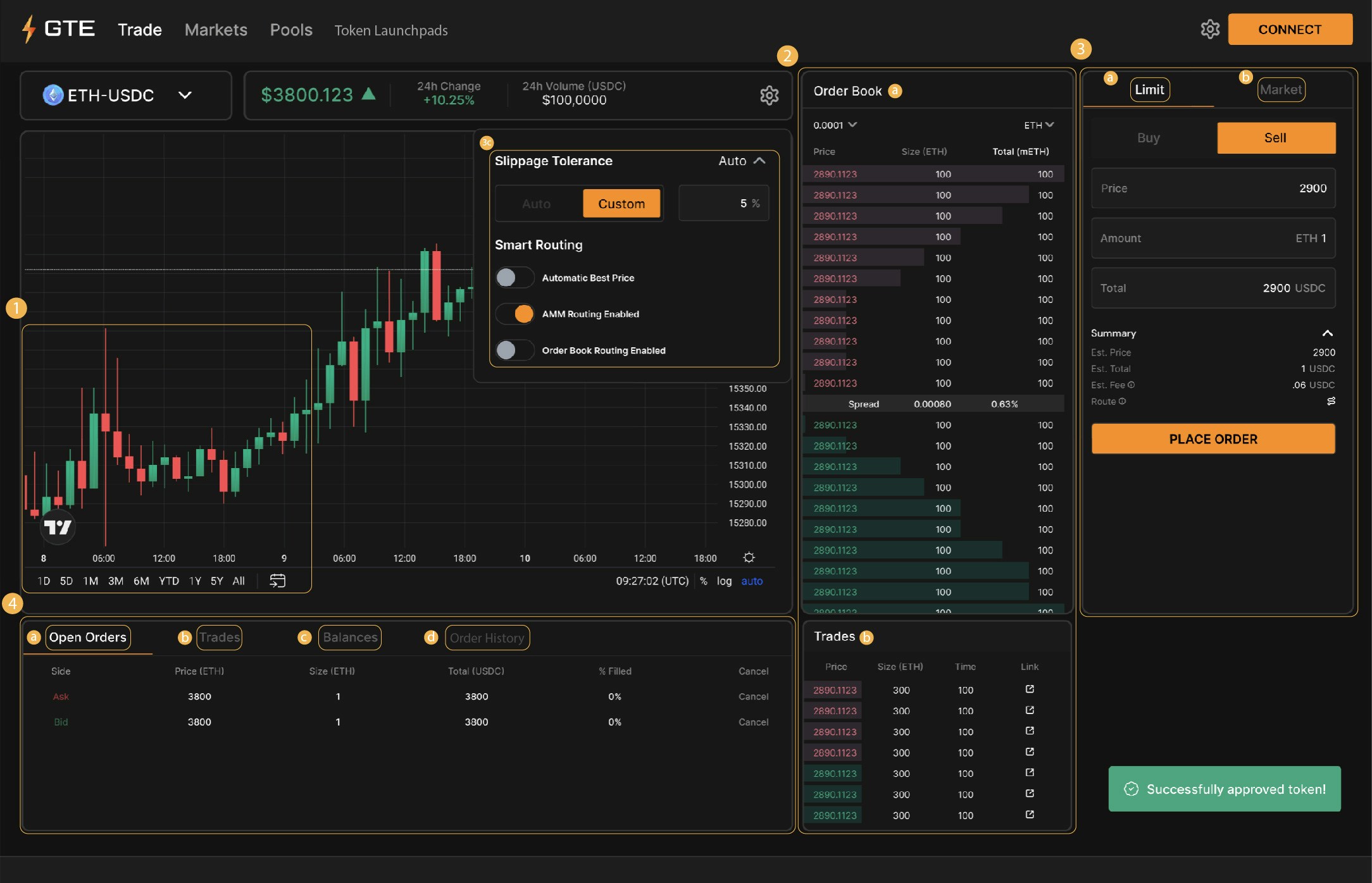Skip to main contentOrderbook Frontend
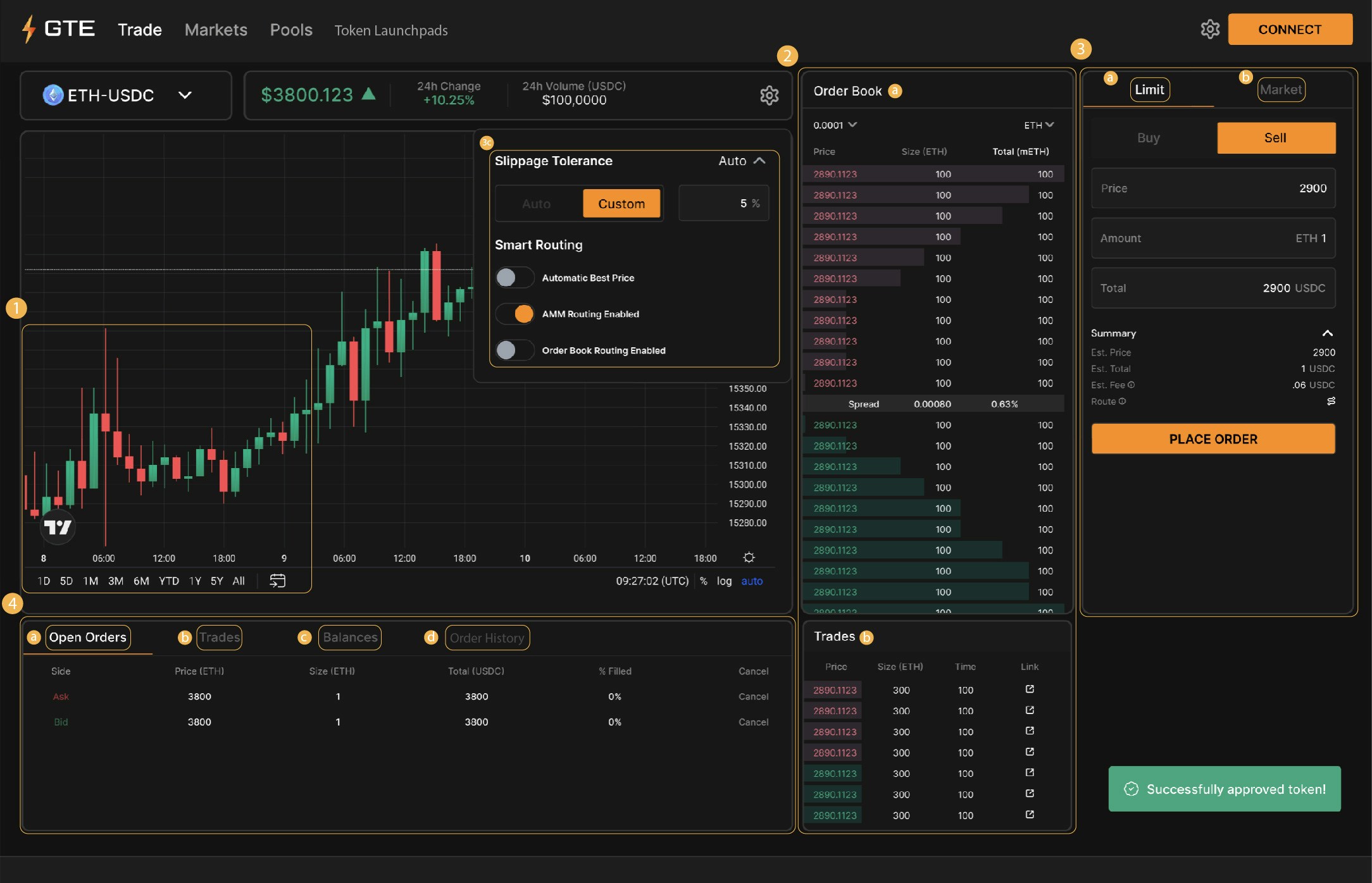
- Price Chart (Candlestick): Shows the real-time price movement of the selected token in a candlestick format. Each candlestick represents the token’s price range (high, low, open, close) over a set time frame, providing a visual history of market behavior. The price charts are using TradingView.
- Order Book Panel: Shows orderbook information about the currently selected CLOB market. Displays the list of buy and sell orders with their respective price, size (quantity), and the “total,” which is the cumulative sum of open orders on the respective side of the book (buy/sell). It allows traders to view the liquidity available at different price points. Green represents the bid side (buy orders), and red represents the ask side (sell orders).
a. Spread Information: Indicates the price difference (spread) between the highest buy and the lowest sell order. This helps users understand the liquidity and market depth at a glance.
b. Recent Trades: Shows a list of the most recently executed trades for the selected market, including the time, price, and quantity of each trade. It helps users follow recent market activity.
- Order Panel: Used for placing various types of orders on the GTE CLOB
a. Limit Order Tab: Allows users to place limit orders by entering a desired price and quantity. The panel provides options to either buy or sell the token and displays the current available balance. The limit price represents the desired trade price, which will be filled at either that price level or better.
b. Market Order Tab: Instantly place buy or sell orders based on the available liquidity and current market price.
c. Slippage Selection: Set the maximum slippage tolerated for a market order, in terms of deviation from the market price.
- User History Panel: Has user-specific data
a. Open Orders: Shows the existing resting orders users have on any GTE CLOB market.
b. Trade History: Shows past executed trades on any GTE CLOB market.
c. Balance Panel: Allows users to check their token balances across all markets.
d. Order History: Shows the full history of placed, canceled, and reduced orders, whether executed or still open.